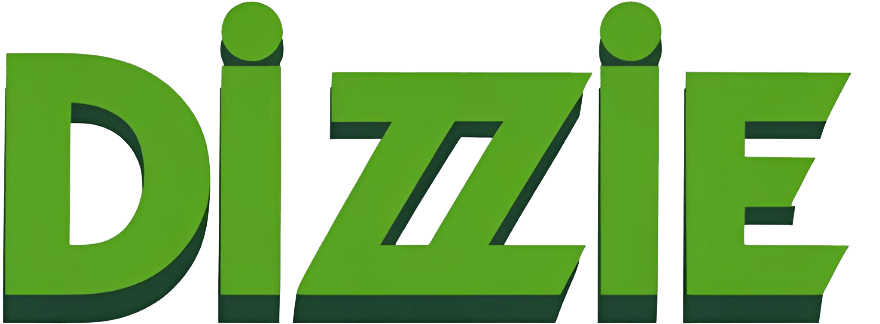How to Get Faster Internet Speeds for Free

Internet can truly a be pain to manage, and considering how much the average person pays, it’s completely understandable why many may want to squeeze as much bandwidth as possible out of their plan.
A DNS Server uses numeric codes of websites, these are called IP addresses. This helps give browsers direction and lower the confusion. Can you imagine having to actually remember the IP addresses to every website you like or having to remember 8.8.8.8 instead of Google? This is where the DNS comes in as middle-man to make your life a lot easier.
Usually your ISP (Internet Service Provider) will provide you with a sufficient DNS server but many times, especially during heavy traffic, even the largest servers hit their limits. Changing your DNS can significantly increase your speed, or technically, provide you with the maximum speeds you should receive if this scenario is plaguing your network.
While many ISP’s such as AT&T or Comcast provide alternate DNS servers in the event one is down, there are two alternatives that people tend to lean towards. These are Google and OpenDNS. While the servers offer many similarities, the major differences tend to be between security. Google’s DNS provides strong security and speed, allowing for a trusted experience when browsing. OpenDNS, on the other hand has very little filtering, which can be very beneficial for those who would like full access to the net, however can result in visiting some malware infected domains you wished you were never directed to. I’d like to note that your ISP’s DNS will most likely be the most secure and strict when it comes to browsing.
Windows
Step 1
Pick a DNS to use. You can also use a tool such as NameBench to scan your network for a recommended local server.
Step 2
Open Control Panel>Network & Internet>Network & Sharing Center>Connection: Your Network Name>Properties
You should see many options with checkboxes
Step 3
Scroll down until you see Internet Protocol Version 4 (TCP/IPv4) and click on properties
Step 4
Leave all the settings how they are and select the option that says Use the following DNS server address
Step 5
Change preferred DNS server to the one you chose earlier. Since I am using Google I will put 8.8.8.8
Now, change the alternate DNS server. Google’s is 8.8.4.4
Step 6
Save your settings and scroll down on the previous menu for Internet Protocol Version 6 (TCP/IPv6) and click on properties
Step 7
Repeat step 5 except by using the IPv6 DNS provided. Google’s preferred server is 2001:4860:4860::8888
Google’s alternate server is 2001:4860:4860::8844
Step 8
Save all of your settings and exit. Open command prompt by heading to search and typing it in.
Step 9
Type ipconfig /flushdns (no bold letters necessary). This will flush the previous DNS server’s built up cache which can cause conflict with the newly established DNS. You’re done
Mac
Step 1
Pick a DNS to use. You can also use a tool such as NameBench to scan your network for a recommended local server.
Step 2
Open Finder>System Preferences>Your Connection>Advanced
You should see a box labeled DNS Servers
Step 3
Use the addition button under the box to add the two IPv4 servers. Google’s are 8.8.8.8 and 8.8.4.4
Step 4
Repeat step 3 using the two IPv6 servers. Google’s are 2001:4860:4860::8888 and 2001:4860:4860::8844
Step 5
Press OK and exit. You’re Done
Linux (Most Distros)
Step 1
Pick a DNS to use. You can also use a tool such as NameBench to scan your network for a recommended local server.
Step 2
Open System Settings>Network
You should see options for either a wired or wireless connection. Select yours and click Edit
Step 3
Use the Add button, add the two IPv4 servers. Google’s are 8.8.8.8 and 8.8.4.4
Step 4
Repeat step 3 using the two IPv6 servers if applicable. Google’s are 2001:4860:4860::8888 and 2001:4860:4860::8844
Step 5
Press OK and exit. You’re Done.